A Comprehensive Guide: How To Change Front Page in WordPress
Your website’s front page is like the cover of a book – it sets the tone for what’s inside and leaves a lasting first impression. If your current front page isn’t grabbing attention or reflecting your brand’s personality, it’s time for a makeover. In this comprehensive guide, WordPress experts at Web App Vault will take you through the exciting journey of enhancing the front page in WordPress. From choosing eye-catching themes to customizing layouts and adding engaging content elements, we’ve got all the insider secrets to help you create an irresistible landing page that will keep visitors coming back for more. So, get ready to revolutionize your online presence as we dive deep into how to change front page in WordPress.
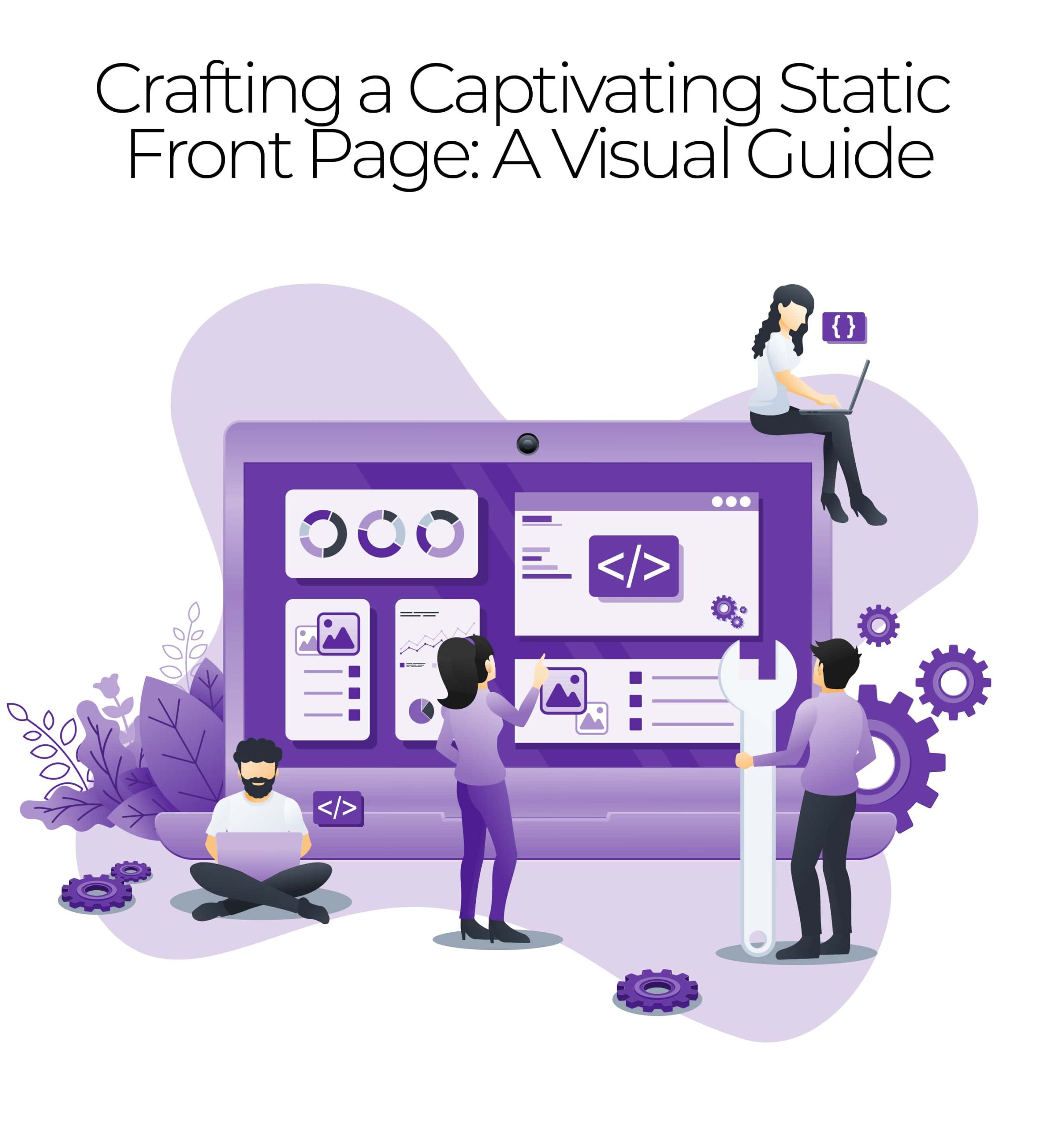
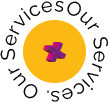
Understand the Role of a Website Developer
WordPress is a versatile platform that offers various front-page options to cater to the unique needs of different websites. Understanding the fundamentals of WordPress development along with these different front-page options in WordPress allows developers and website owners to choose an approach that aligns with their goals and target audience, whether showcasing products or delivering fresh content regularly. Utilizing WordPress’s flexibility in setting up front pages ensures an engaging web experience for visitors.
The Significance of the Front Page in WordPress Development
The front page serves as the initial point of contact between your website and its visitors. It is the gateway to your content, making it a pivotal element of web development. WordPress’s front page represents the first impression users receive when they access your site. It can significantly impact user engagement and the overall success of your website.
Who Are We?
We cater to all your business needs from digital
marketing to website development!

Types of WordPress Front Pages: Static and Blog Posts
WordPress offers two primary types of front pages, each catering to distinct web development and content presentation needs:
1. Static Front Page: A static front page is ideal for creating a fixed, unchanging landing page for your website. This is commonly used for business websites, portfolios, or any site where you want to showcase specific content and information. WordPress allows you to craft a custom, static front page that remains constant, providing consistency to your visitors.
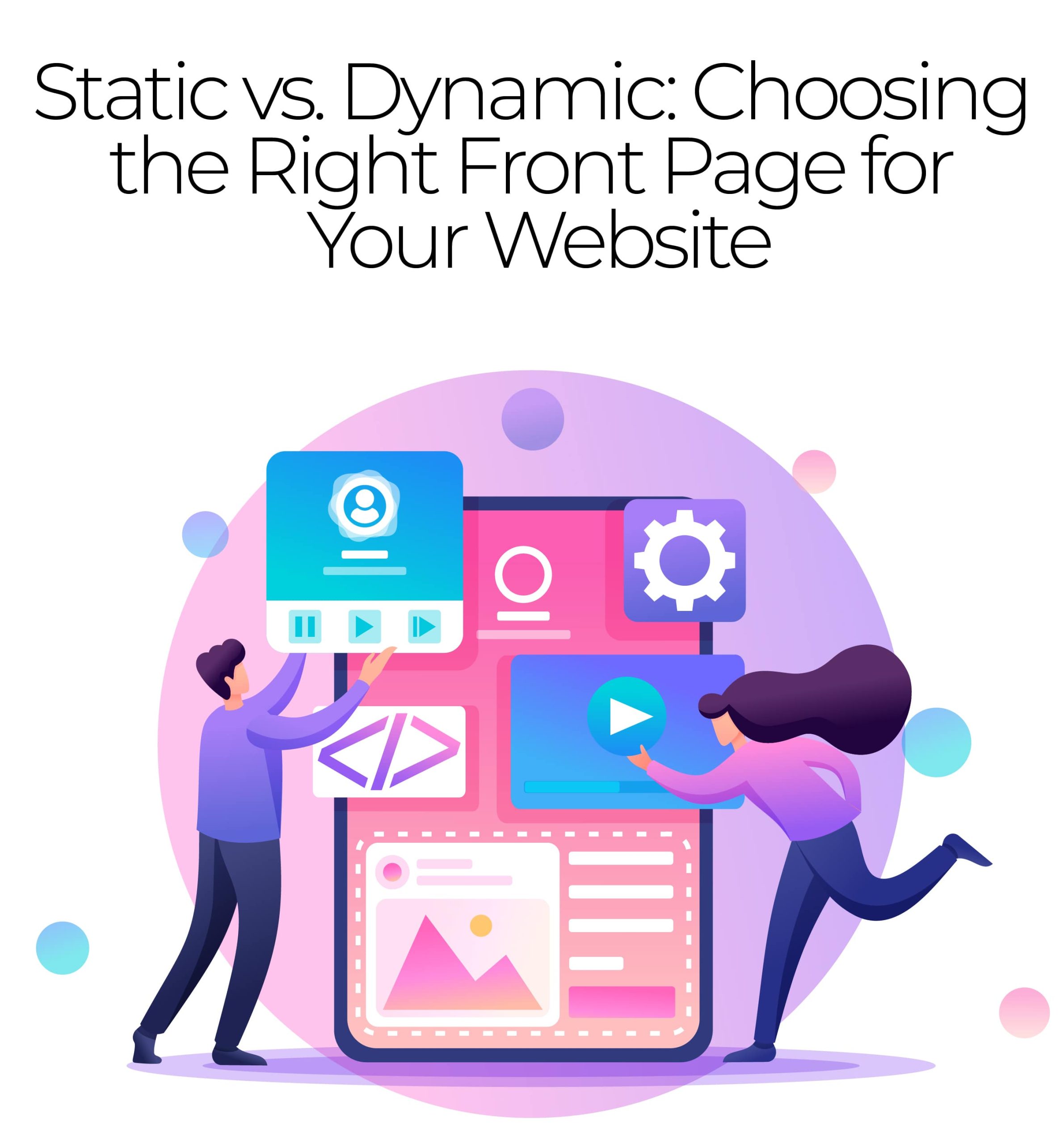
2. Front Page Displaying Blog Posts: On the other hand, if your website focuses primarily on publishing blog posts, you might opt for a front page that displays your latest articles. This dynamic approach is perfect for bloggers and news websites, as it ensures that your freshest content takes centre stage.
Default Settings for Front Pages in a Fresh WordPress Installation
When you initially install WordPress, it comes with default settings for the front page:
- By default, WordPress default sets your front page to display your latest blog posts. This configuration is suitable for bloggers and news websites that want their recent content to be immediately visible.
- Alternatively, if you prefer a static front page, WordPress assigns your latest posts to a separate page, typically titled “Blog” or “News.”
Understanding these default settings is crucial, as it enables you to tailor your website’s front page to align with your specific WordPress development goals.
Grow Human-Centered
Businesses
Online
Web App Vault is a custom web design and business
website development company that enhances the visibility
and credibility of businesses. We are an approachable
eCommerce service provider that fuels digital marketing.
We Are Here To Help
Choosing a Static Front Page in WordPress Development
In WordPress development, opting for a static front page can significantly impact the user experience and how your content is presented. Let’s explore why someone might want a static front page, followed by a step-by-step guide on creating and setting one, along with tips for selecting the most appropriate content.
Web App Vault – Your
Industry-Specific
Data Guardian
Our industry-specific web application solution
provides robust data security and a seamless user
experience tailored to your industry’s requirements.
Safeguard your sensitive data with assurance.
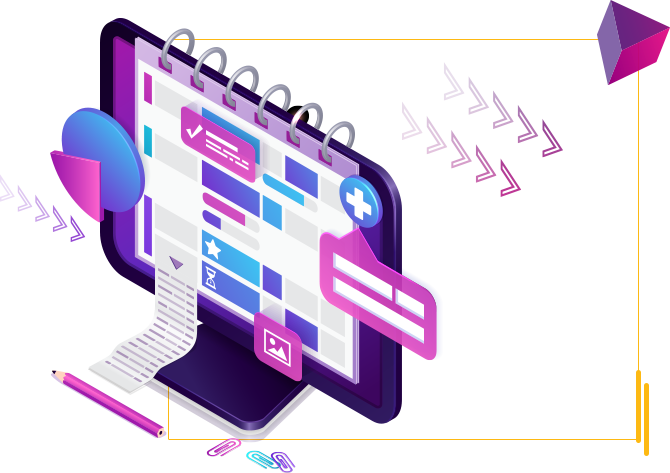
Providing Animation Services To
Clients In Multiple Cities Across USA & Canada
- Arlington
- Cleveland
- Jacksonville
- Miami
- Orlando
- Atlanta
- Dallas
- Louisville
- Minneapolis
- Philadelphia
- Austin
- Denver
- Kansas City
- New York
- Portland
- Chicago
- Houston
- Los Angeles
- New Orleans
- San Diego
Why Choose a Static Front Page?
A static front page is a popular choice for various reasons in the digital world f WordPress development:
- Professional Presentation: Businesses and professionals often prefer a static front page to convey to their visitors a polished and consistent image. It allows them to control the first impression users have of their website.
- Clear Brand Messaging: A static front page enables you to succinctly communicate your brand’s message, mission, and unique selling points. This can be essential for brand-focused websites and e-commerce platforms.
- Highlight Key Content: You can strategically showcase your most critical content, products, or services on a static front page, ensuring visitors see what matters most to your website’s goals.
- Improved User Navigation: Static front pages typically have straightforward navigation, making it easier for users to find their way around your site and discover relevant information.

Step-by-Step Guide to Setting a Static Front Page
Here’s a step-by-step guide on how to create and set up a static front page in WordPress:
- Create the Page: Begin by creating the page you want to use as your static front page. To do this, navigate to the WordPress dashboard, click on “Pages” in the left menu, and then select “Add New.” Craft your front-page content, including text, images, and any other elements you desire.
- Set a Page Template (Optional): Some WordPress themes offer specific page templates designed for front pages. Check if your theme has suitable templates, and select the one you desire.
- Publish the Page: Once your static front page is ready, click the “Publish” button to make it live on your website.
- Configure Front Page Settings: Go to “Settings” in the WordPress dashboard and choose “Reading.” Under the “Your homepage displays” section, select the “A static page” option.
- Choose the Front Page: In the dropdown menus that appear, choose the page you just created as the “Front page.” You can also select a separate page for your blog posts if needed.
- Save Changes: Don’t forget to save your changes by clicking the “Save Changes” button at the bottom of the page.
Tips on Selecting Appropriate Content for Your Static Front Page
When selecting content for your static front page in WordPress development, consider the following tips:
- Clear Call to Action: Include a clear call to action that guides visitors on what you want them to do next, whether it’s making a purchase, signing up for a newsletter, or exploring your services.
- Engaging Visuals: Use high-quality images, graphics, or videos that resonate with your brand and captivate your audience.
- Concise Messaging: Keep your content concise and focused. Use compelling headlines and brief, impactful text to convey your message.
- Contact Information: If relevant, provide easy access to your contact information, such as a contact form, email address, or phone number.
- Regular Updates: Even though it’s a static front page, consider updating it periodically to keep your content fresh and relevant.
By following these steps and tips, you can effectively create and set a static front page in WordPress, enhancing your website’s WordPress development aspects to engage and convert visitors effectively.
Setting Up a Front Page for Blog Posts in WordPress Development
In WordPress development, configuring a front page to display your latest blog posts is a strategic choice for many website owners. In this section, we will explore the reasons for choosing this option, provide a step-by-step guide on how to set it up and discuss customization options for the blog posts front page.
Why and When to Display Blog Posts on the Front Page
- Content-Centric Websites: Bloggers, news websites, and content-focused platforms often opt to display blog posts on the front page. This approach ensures that fresh and relevant content is immediately visible to visitors, encouraging them to explore articles and updates.
- Frequent Updates: Websites that publish new content regularly may find it beneficial to feature their latest posts on the front page. This keeps the homepage dynamic and engaging.
- Showcasing Expertise: For individuals and organizations looking to establish themselves as industry experts or thought leaders, a front page dedicated to blog posts can demonstrate their knowledge and authority.
Step-by-Step Guide to Setting Up a Front Page for Blog Posts
Here’s a step-by-step guide on how to configure a front page that displays your latest blog posts in WordPress:
- Create a Blog Page (Optional): To keep your blog posts separate from other static content, you can create a dedicated “Blog” page. To do this, go to the WordPress dashboard, click on “Pages,” and select “Add New.” Name it “Blog” or something relevant.
- Configure Reading Settings: Navigate to the WordPress dashboard, click on “Settings,” and select “Reading.” Under the “Your homepage displays” section, choose the “Your latest posts” option.
- Select a Blog Page (Optional): If you have created a dedicated blog page, select it as the “Posts Page.” This will ensure that your blog posts are displayed on this page.
- Save Changes: Don’t forget to save your changes by clicking the “Save Changes” button at the bottom of the page.
Customization Options for the Blog Posts Front Page
Customizing the front page for blog posts allows you to tailor its appearance and functionality to suit your WordPress custom development goals. Here are some customization options:
- Theme Selection: Choose a WordPress theme that complements your content and aligns with your branding. Many themes offer customizations designed explicitly for blog front pages.
- Featured Content: Include specific blog posts or categories on the front page to highlight your best content.
- Excerpts or Full Posts: Decide whether you want to display excerpts or full posts on the front page. Excerpts can provide a teaser to entice users to click and read more.
- Widgets: Utilize widgets to add elements like recent posts, popular posts, or social media feeds to enhance user engagement.
- Pagination: Configure the number of posts displayed per page and enable pagination to improve navigation for users exploring your blog.
- Call to Action: Incorporate a clear call to action (CTA) on the blog front page, encouraging visitors to subscribe, share, or explore other parts of your website.
By understanding the reasons for displaying blog posts on the front page, following the step-by-step guide, and exploring customization options, you can create an engaging and effective blog front page tailored to your WordPress development objectives.
Creating Custom Front Page Templates in WordPress Development
In WordPress custom development, the custom front page templates offer a powerful way to elevate the design and functionality of your website’s front page. This section introduces the concept of custom front page templates, explores their benefits in the context of WordPress development, and provides step-by-step guidance on creating and implementing them.
Introducing Custom FrontPage Templates
Custom front page templates in WordPress are specialized page templates created to tailor the appearance and functionality of your website’s front page. Unlike standard page templates, which apply to all pages, custom front page templates are exclusively designed to enhance the front page’s aesthetics and features.
Benefits of Using Custom Templates for Front Pages in WordPress Development
Utilizing custom front page templates in WordPress development yields several advantages:
- Unique Design: Custom templates allow you to craft a one-of-a-kind front page that stands out from standard templates. This uniqueness can reinforce your brand identity and leave a lasting impression on visitors.
- Layout Flexibility: You have complete control over the layout, arrangement of elements, and placement of content, enabling you to create a front page that aligns perfectly with your vision and objectives.
- Enhanced Functionality: Custom templates empower you to add specialized functionality to your front page, such as custom sliders, interactive elements, or unique navigation menus, enhancing the user experience.
- Targeted Messaging: Customize your messaging and content presentation specifically for the front page, ensuring that it effectively communicates your message and engages your audience.
Steps for Creating and Implementing a Custom Front Page Template
Follow these steps to create and implement a custom front page template in WordPress:
- Create a New PHP File: In your WordPress theme directory, create a new PHP file for your custom front page template. You can name it something like front-page-custom.php.
- Add Template Header: At the beginning of the PHP file, add the template header comment, specifying the template name and description.
- Design Your Front Page: In this PHP file, design your front-page layout using HTML and PHP code. You can include WordPress functions to fetch and display dynamic content, widgets, or custom post types as needed.
- Save the Template File: Save the PHP file in your theme directory.
- Assign the Template: In the WordPress dashboard, go to the “Pages” section and create a new page or edit an existing one you want to set as your front page.
- Select the Custom Template: In the page editor, find the “Page Attributes” section on the right side. Under the “Template” dropdown, select your custom front page template (e.g., “Custom Front Page”).
- Publish or Update the Page: Save or update the page to apply the custom front page template.
- Configure Front Page Settings: In the “Settings” > “Reading” section of the WordPress dashboard, choose “A static page” under “Your homepage displays.” Select the page you just customized as the “Front page.”
Following these steps, you can create a unique and customized front page for your WordPress website, enhancing its appearance and functionality to align with your WordPress development objectives.
Wrapping Up
In WordPress and web development, understanding how to change your front page is key to creating an engaging online presence. Whether you opt for a static front page that highlights your brand’s message or a blog-focused front page that keeps your content fresh and accessible, WordPress offers a wealth of options to suit your needs
At Web App Vault, we understand the importance of effective WordPress development and web development. We offer a range of services, including Custom Website Design, WordPress Development, and Ecommerce Website to help you achieve your online objectives. Our team of experts is dedicated to turning your ideas into reality, crafting websites that look stunning and function seamlessly.
Take the first step toward excellence in web development and design. Contact Web App Vault now!