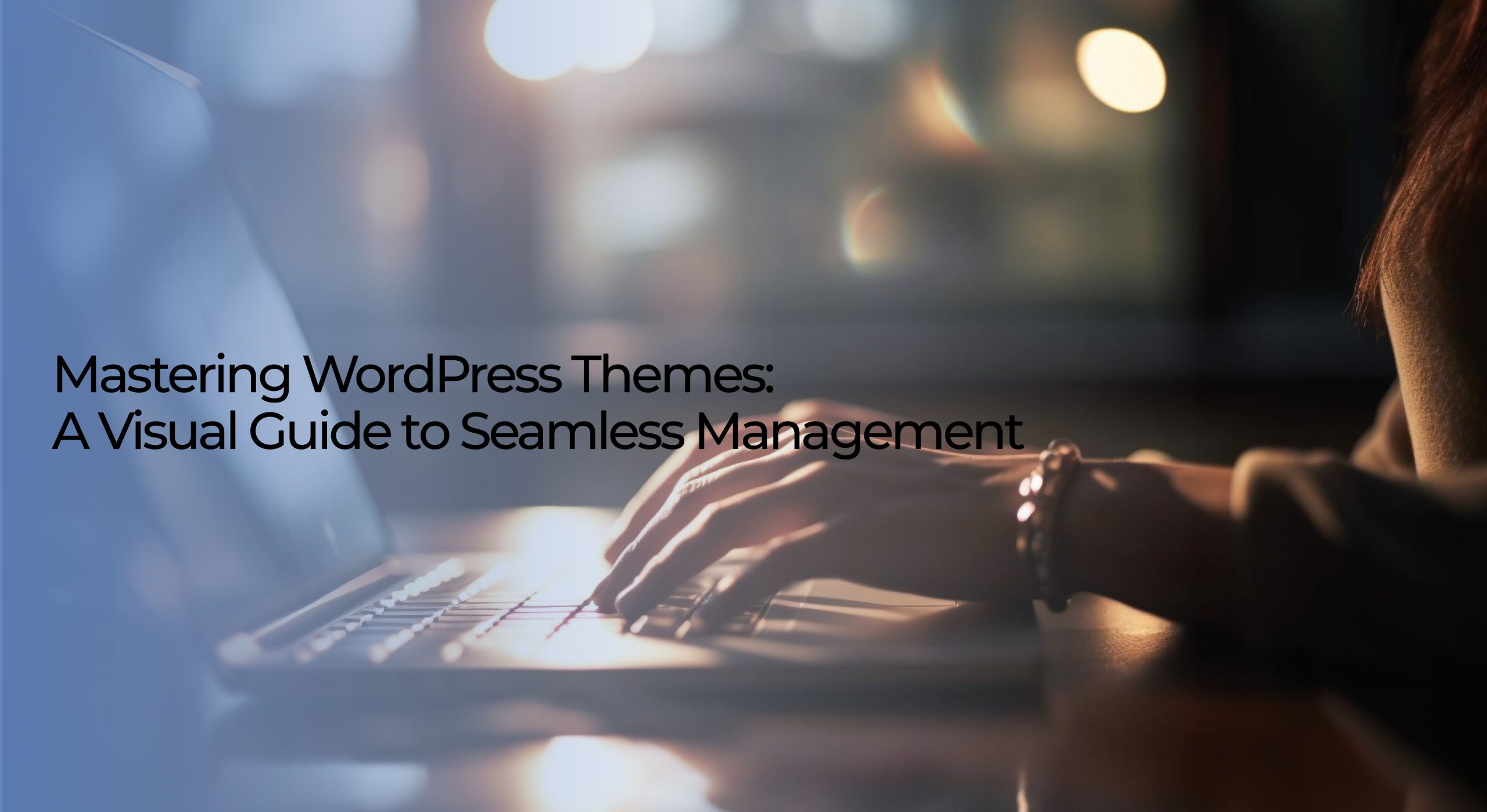
A Comprehensive Guide: How to Delete Themes in WordPress
WordPress is a popular content management system that allows users to create and customize their websites easily. With its vast library of themes, WordPress offers endless possibilities for designing unique and visually appealing websites. However, as your website evolves and your tastes change, you may want to delete old or unused themes. But fear not! In this blog, web development experts at Web App Vault will guide you on how to delete themes in WordPress, ensuring that your website remains clutter-free and optimized for success.
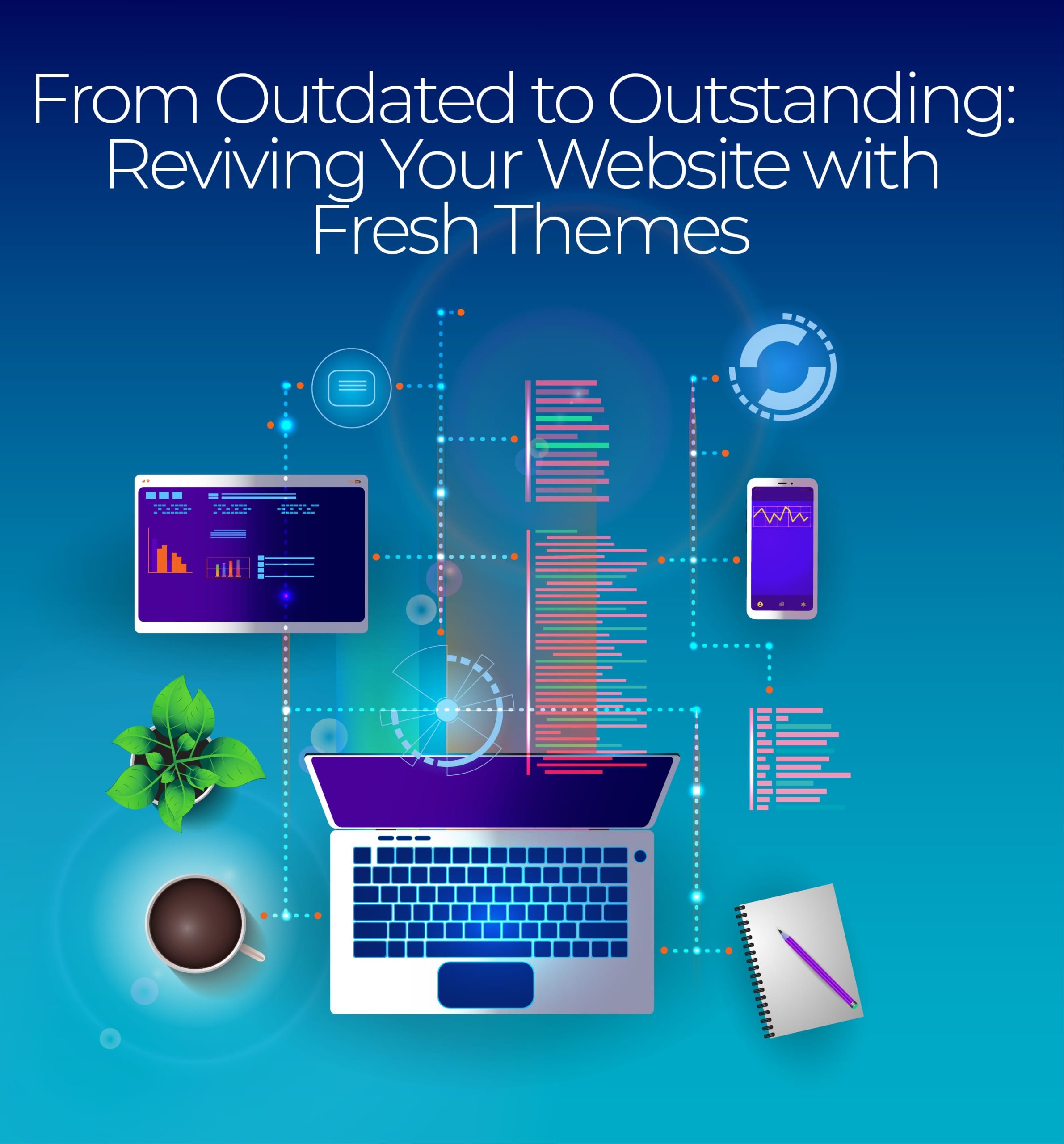
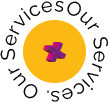
Understanding WordPress Themes
WordPress themes are the backbone of any WordPress development website. They determine your site’s overall look and feel, making it an essential aspect of your online presence. Understanding WordPress themes is crucial for website development, allowing users to customize their sites according to their brand and preferences.
One key aspect to understand about WordPress development website themes is that they are highly customizable. So, even if you start with a pre-designed theme, you can make changes and adjustments to suit your needs. From changing the color scheme to modifying the layout and adding unique features, there are endless possibilities when customizing a WordPress theme.
Another important thing to know about WordPress development website themes is that they can greatly affect your website’s performance. A well-coded theme improves user experience and plays a role in search engine optimization (SEO). On the other hand, a poorly coded theme can result in slow loading times, leading to higher bounce rates and lower rankings on search engine results pages (SERPs).
Understanding WordPress themes empowers website owners with the ability to create a visually appealing and high-performing site. Customizability allows for branding consistency and uniqueness while keeping up with evolving trends. Selecting well-optimized themes that enhance user experience and SEO efforts is crucial.
Impact on Website Design and Functionality
WordPress themes are crucial in determining a website’s overall design and functionality. With thousands of available options, they offer many possibilities to showcase unique content and create an exceptional user experience. A well-chosen theme can greatly enhance the visual appeal of a website, making it more attractive and engaging for visitors.
In addition to aesthetics, WordPress development website themes also determine the functionality and usability of a website. They come with pre-built features that allow users to easily customize their websites without coding knowledge. From flexible layouts to customizable headers and footers, themes provide countless options for creating a fully functional and user-friendly site.
Not only do WordPress themes impact how your website looks and functions, but they also influence its performance in speed and responsiveness. Therefore, choosing a lightweight theme that prioritizes efficiency without compromising on design elements is crucial.
The right WordPress theme is essential for designing an eye-catching and functional website. The chosen theme should align visually with your brand image and provide visitors with streamlined navigation and seamless functionality. Optimizing site speed through proper theme selection will ensure an optimal user experience that keeps audiences engaged instead of turning them away due to slow load times.
The Need for Regular Theme Management
Now that we’ve established the pivotal role themes play in WordPress development website, addressing the necessity of regular theme management becomes crucial. Over time, your website’s requirements, design trends, and security concerns may change. Failing to keep your themes updated and organized can lead to several issues:
-
Security Risks:
Outdated themes are more susceptible to security vulnerabilities. Regularly updating your themes helps patch these vulnerabilities and protects your site from threats.
-
Performance Optimization:
Theme optimization is crucial for a fast-loading website. Old and bloated themes can slow down your site’s performance, leading to a poor user experience.
-
Compatibility:
As WordPress development website plugins evolve, theme compatibility may become an issue. Regular theme management ensures that your chosen theme remains compatible with the latest WordPress updates.
Reasons to Delete WordPress Themes
When managing WordPress themes for your website, there are several compelling reasons why you might consider deleting a theme:
1. Outdated Themes
Over time, theme developers release updates to ensure compatibility with WordPress’s latest versions and patch security vulnerabilities. Outdated themes may not only lack these important updates but could also suffer from compatibility issues with newer WordPress releases and plugins. Deleting such themes becomes necessary to maintain the security and functionality of your website.
2. Unused Themes
WordPress users often experiment with multiple themes before settling on one that best suits their needs. However, installing unused themes can clutter your WordPress dashboard and confuse users with unnecessary options. Removing unused themes can streamline your dashboard and simplify your theme selection process.
3. Security Concerns
Themes no longer actively maintained or supported by developers can pose significant security risks. Hackers often target vulnerabilities in outdated themes to gain unauthorized access to websites. Deleting these themes reduces the potential attack surface and enhances your site’s security.
The Impact of Keeping Unused or Outdated Themes
The consequences of retaining unused or outdated themes can be detrimental to your WordPress website:
1. Increased Security Vulnerabilities
As mentioned earlier, WordPress development websites with outdated themes are more susceptible to security breaches. Installing them exposes your website to unnecessary risks, potentially compromising sensitive data and damaging your online reputation.
2. Performance Issues
Unused or outdated themes may contain bloated code or deprecated features that can slow down your website’s performance. This can lead to longer loading times, reduced user satisfaction, and lower search engine rankings.
3. Maintenance Overhead
Every theme requires periodic updates and maintenance, even those not in active use. Neglecting these tasks for unused themes can become time-consuming and divert your attention from critical website management tasks.
4. Resource Consumption
Themes, even when inactive, consume server resources. On high-traffic websites, this can impact your hosting costs and potentially cause performance bottlenecks.
Who Are We?
We cater to all your business needs from digital
marketing to website development!

Preparing for Theme Deletion
The Importance of Backup Before Making Changes
Before starting any significant changes to your WordPress development website, such as theme deletion, it’s paramount to emphasize creating a backup. A backup serves as a safety net, allowing you to restore your website to its previous state in case anything goes wrong during the theme deletion process. Here’s why it’s crucial:
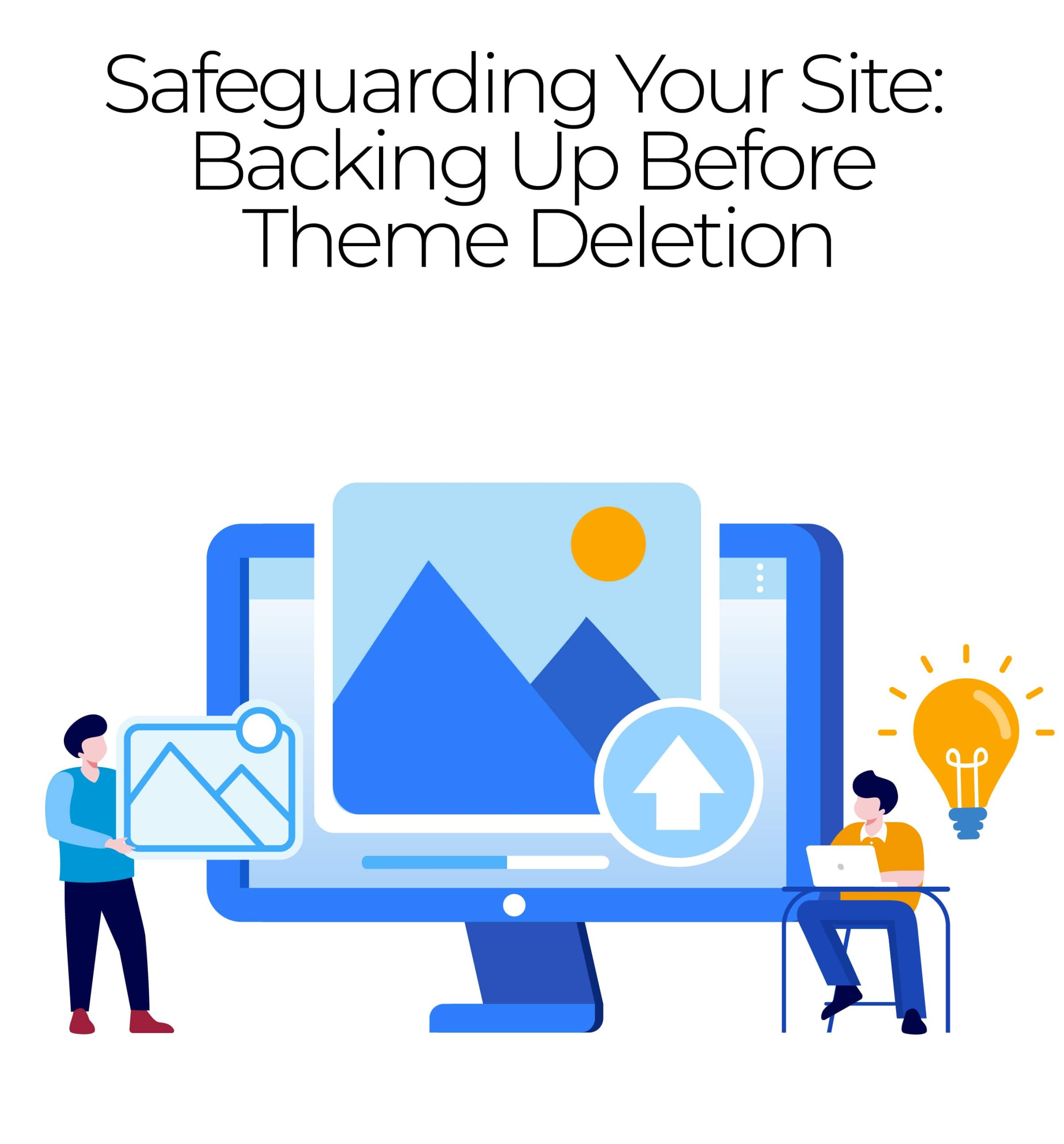
-
Risk Mitigation:
Deletion of themes, especially if not done correctly, can potentially lead to unintended consequences, including data loss or a broken website. A backup ensures you can revert to a stable version in case of issues.
-
Content Preservation:
Your website’s content is valuable. A backup ensures that your posts, pages, media, and configurations are safeguarded, minimizing the risk of data loss.
-
Downtime Prevention:
Without a backup, troubleshooting and recovering from issues can lead to downtime. This can negatively impact your site’s user experience and SEO ranking.
Creating a WordPress Backup: Step-by-Step Guide
Here’s a step-by-step guide on how to create a backup of your WordPress website:
Choose a Backup Method: There are two primary methods for creating backups.
Manual Backup: This involves manually exporting your database and files. It’s suitable for users who want more control over the backup process.
- Install and Activate a Backup Plugin (If Applicable): If you opt for a backup plugin, install and activate it from the WordPress dashboard.
- Configure Backup Settings: Access the backup plugin’s settings and configure the backup frequency, storage destination (e.g., cloud storage, local server, FTP), and other preferences.
- Initiate the Backup: Initiate the backup process depending on your chosen method (manual or plugin). With plugins, this is usually done with a single click.
- Verify Backup Completeness: After the backup, verify that it includes all necessary files and the database.
- Store Backups Securely: Ensure your backups are stored securely, preferably in an offsite location (e.g., cloud storage), to protect them from server failures or disasters.
- Test the Restore Process: Periodically, test the restoration process to ensure you can recover your website if needed.
Grow Human-Centered
Businesses
Online
Web App Vault is a custom web design and business
website development company that enhances the visibility
and credibility of businesses. We are an approachable
eCommerce service provider that fuels digital marketing.
We Are Here To Help
Popular Backup Plugins and Tools for WordPress
When choosing a backup solution for WordPress development website, several plugins and tools exist. Popular options include UpdraftPlus, BackupBuddy, and VaultPress.
- UpdraftPlus: This widely used plugin offers free and premium versions. It allows you to schedule backups, store them in various locations, and restore your website easily.
- BackupBuddy: A premium backup plugin with a user-friendly interface, BackupBuddy offers features like automated backups, remote storage options, and easy migration.
- VaultPress (Jetpack Backup): Developed by Automattic, the company behind WordPress.com, VaultPress offers automated backups, security scanning, and one-click restores. It’s integrated with Jetpack.
- Duplicator: While primarily known for website migration, Duplicator also offers backup functionality. It’s suitable for users who want control over their backups and migrations.
Web App Vault – Your
Industry-Specific
Data Guardian
Our industry-specific web application solution
provides robust data security and a seamless user
experience tailored to your industry’s requirements.
Safeguard your sensitive data with assurance.
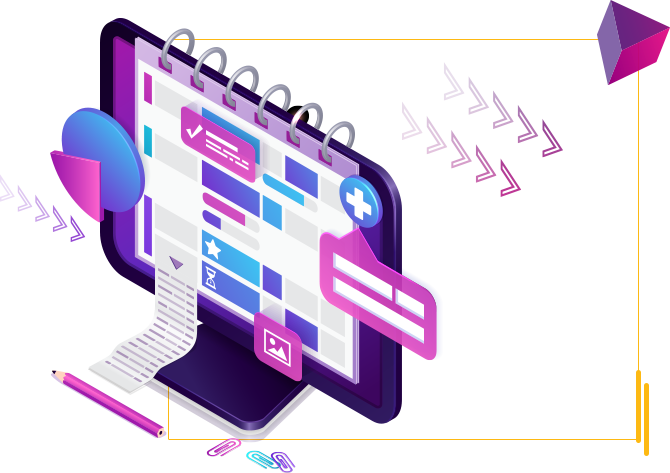
Providing Animation Services To
Clients In Multiple Cities Across USA & Canada
- Arlington
- Cleveland
- Jacksonville
- Miami
- Orlando
- Atlanta
- Dallas
- Louisville
- Minneapolis
- Philadelphia
- Austin
- Denver
- Kansas City
- New York
- Portland
- Chicago
- Houston
- Los Angeles
- New Orleans
- San Diego
Guide to Deleting WordPress Themes
Navigating the WordPress Dashboard
- Log into Your WordPress Dashboard: Begin by logging into your WordPress admin dashboard using your username and password. You can access the login page at yourwebsite.com/wp-admin.
- Access the Theme Management Section: Once logged in, you’ll arrive at the WordPress dashboard. To manage your themes, navigate to “Appearance” in the left-hand menu. Click on “Themes” to enter the theme management section.
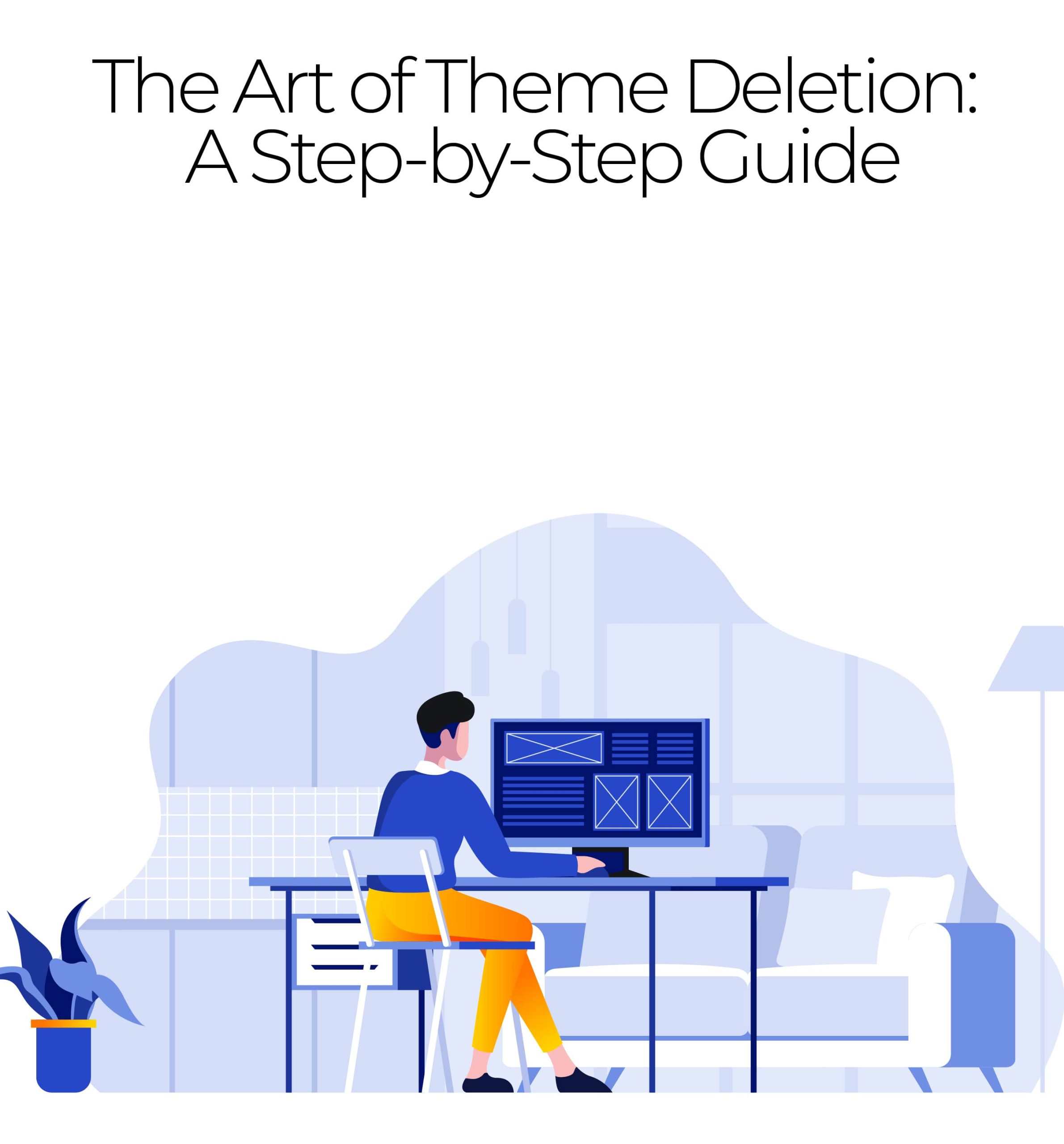
1. Deactivating a Theme Before Deletion
Before deleting a WordPress development website theme, it’s a good practice to deactivate it. Here’s how:
- Identify the Theme to Deactivate: In the theme management section, you’ll see a list of installed themes. Locate the theme you want to deactivate and click on it to open its details.
- Deactivate the Theme: Within the theme details, you’ll find a “Deactivate” button if the theme is currently active. Click on this button to deactivate the theme. If it’s already inactive, you’ll see an “Activate” button instead.
2. Deleting a Theme Safely
Now, let’s proceed with safely deleting the theme:
- Return to the Theme Management Section: After deactivating the theme, return to the theme management section by clicking “Appearance” and selecting “Themes.”
- Choose the Theme to Delete: Locate the deactivated theme you wish to delete from the list.
- Hover Over the Theme: Hover your cursor over the theme you want to delete. You’ll see several options appear beneath it.
- Click “Theme Details”: Click on “Theme Details” to access more information about the theme.
- Delete the Theme: Inside the theme details, you’ll find a “Delete” button in the lower-right corner. Click on this button to delete the theme.
- Confirm Deletion: WordPress will prompt you to confirm the deletion. Confirm by clicking “OK.” The theme will be permanently deleted from your WordPress installation.
Understanding the Difference Between Deleting and Uninstalling Themes
It’s important to understand the distinction between deleting and uninstalling themes:
-
Deleting a Theme:
Deleting a theme removes it entirely from your WordPress installation. This means that all theme files and related data are deleted. It’s a permanent action.
-
Uninstalling a Theme:
Uninstalling a theme deactivates and removes it from the active themes list, but it retains the theme files and data within your WordPress installation. This allows you to reinstall or reactivate the theme later if needed.
In most cases, you’ll want to delete a theme if you have no intention of using it again. If you might want to use it in the future, consider uninstalling it instead.
Wrapping up
Deleting themes in WordPress development website is a simple process that can help improve the performance and security of your website. Removing unused themes can free up valuable space on your server and reduce the risk of potential vulnerabilities. Whether cleaning up your website or updating to a new theme, knowing how to delete themes is an essential skill for any WordPress user. Take the time to regularly review and remove any unnecessary themes from your WordPress dashboard. Your website will thank you for it.
Don’t let theme management overwhelm you. Reach out to Web App Vault for WordPress development service, and let us make your WordPress journey smoother, more efficient, and ultimately more successful.
Contact us!